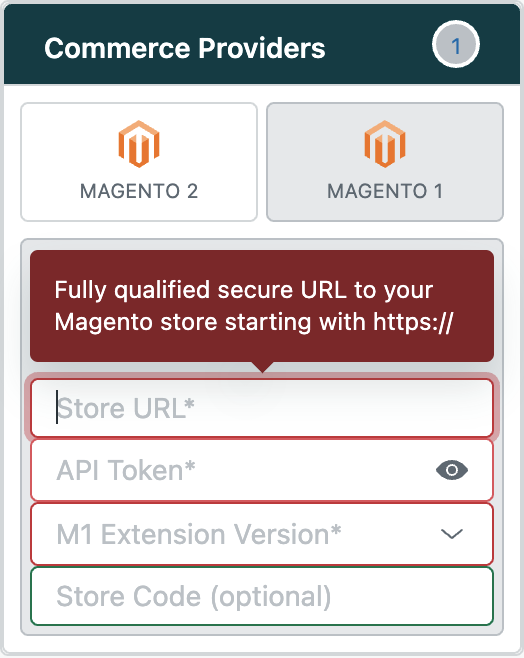Frequentlyasked questions.
Common M1 Errors
The agnoStack plugin continues to make use of the Zendesk developed Magento 1(M1) Extension to provide the connection between our app for Magento M1 and your Magento instance.
As of September 7, 2020 agnoStack has officially taken over support of Extension from Zendesk and has just introduced a new 3.0.0 version that fixes many defects and introduces significant additional functionality. If you are not yet running version 3.0.0 (or higher) of the Extension, please upgrade it today at: https://github.com/agnostack/magento_extension/releases to continue to receiving ongoing support.
You can find additional details around Extension versions and how to fix related errors at: Check your Extension version and Firewall settings.
FAIL-ORDERS/FAIL-ORDER ERRORS
If you see an error within the agnoStack plugin containing an Error Type of "fail-missing-endpoint-m1", this is usually related to having selected 3.0.0+ when configuring the plugin, however your Zendesk Extension installed on your server is still running an older version. If you are seeing this error, please ensure you have the latest version of the Extension installed.
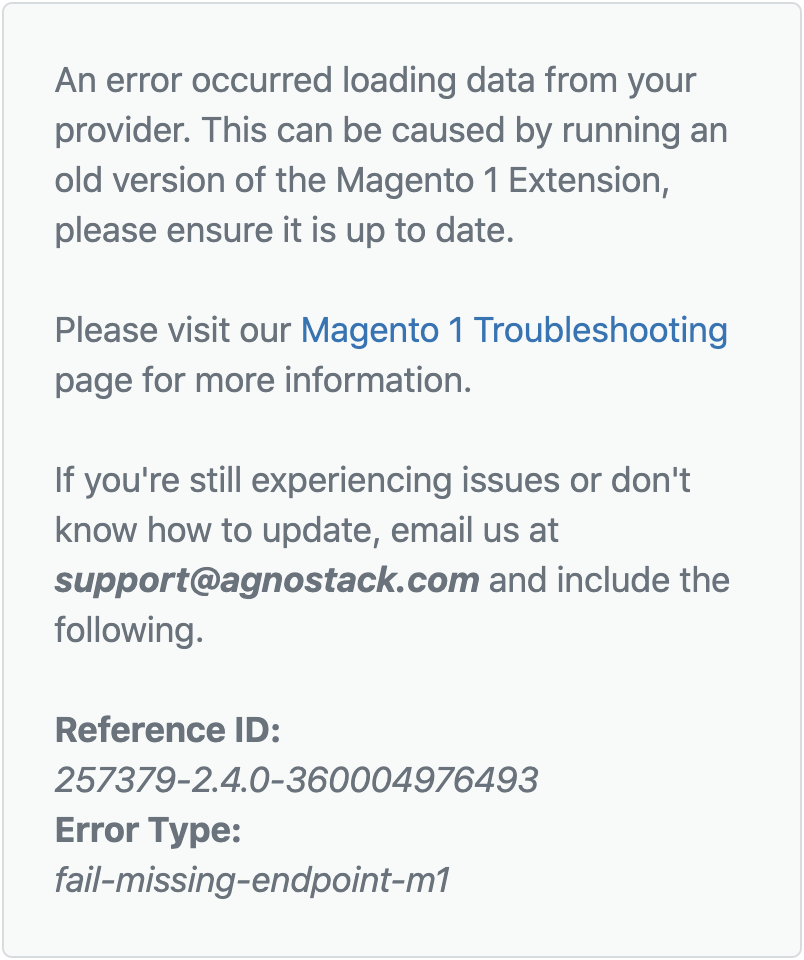
If you see an error within the agnoStack plugin containing an Error Type of "fail-order-m1", "fail-order" or "fail-orders", this is usually related to issues with the M1 Extension.
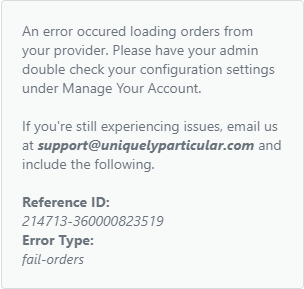
FAIL-HTTPS-CERTIFICATE
If you see an error within the agnoStack plugin containing an Error Type of "fail-https-certificate", this is usually related to having an invalid HTTPS certificate on your Magento 1 server (or that you are running an unsupported version of TLS).
Learn more about confirming the cause of your error on our General Troubleshooting page.
Make sure there are no URL redirects in place
For security purposes, Zendesk's built-in secure proxy used by the plugin to access the Magento Extension APIs does not support redirects.
Make sure the store URL you have entered into the plugin points directly to your store, and is not relying on redirects at the CDN, network, or server. Having redirects in place will often result in "fail-orders" errors within the new app.
The plugin will make requests similar to the following:
https://<< YOUR SUBDOMAIN >>.zendesk.com/proxy/apps/secure/<< YOUR STORE URL >>%2Findex.php%2Fzendesk%2Fapi%2Fcustomers%2Fsomecustomer%40somedomain.com
Any requests coming from https://<< YOUR SUBDOMAIN >>.zendesk.com/proxy/apps/secure and going to your Magento server at << YOUR STORE URL >>/index.php/zendesk/api/* must be able to come through without restriction (firewall or otherwise) and without any redirects.
Ensure you use an https (TLS) domain for your store URL
Your store URL within the new plugin's settings should start with https:// protocol. The http:// protocol is not supported.