Frequentlyasked questions.
Configure Zendesk Conversations Provider
Unlock the full potential of your Zendesk experience with our latest messaging innovation as part of integrating Conversational Commerce into agnoStack.
Seamless product sharing through Zendesk Conversations enables agents to send a product, or a selected carousel of multiple products, directly to customers within the Zendesk Messaging/Web Widget.
The following guide covers the end-to-end process for setting up product sharing via the agnoStack Zendesk Conversations provider. Once configured, your agents can engage customers more effectively by seamlessly sharing products without ever leaving the conversation.
To get started, you'll need to create a Conversation API from within the Zendesk Admin Center. After you have generated API credentials, they can be used to configure a Zendesk Conversations Messaging Provider within agnoStack.
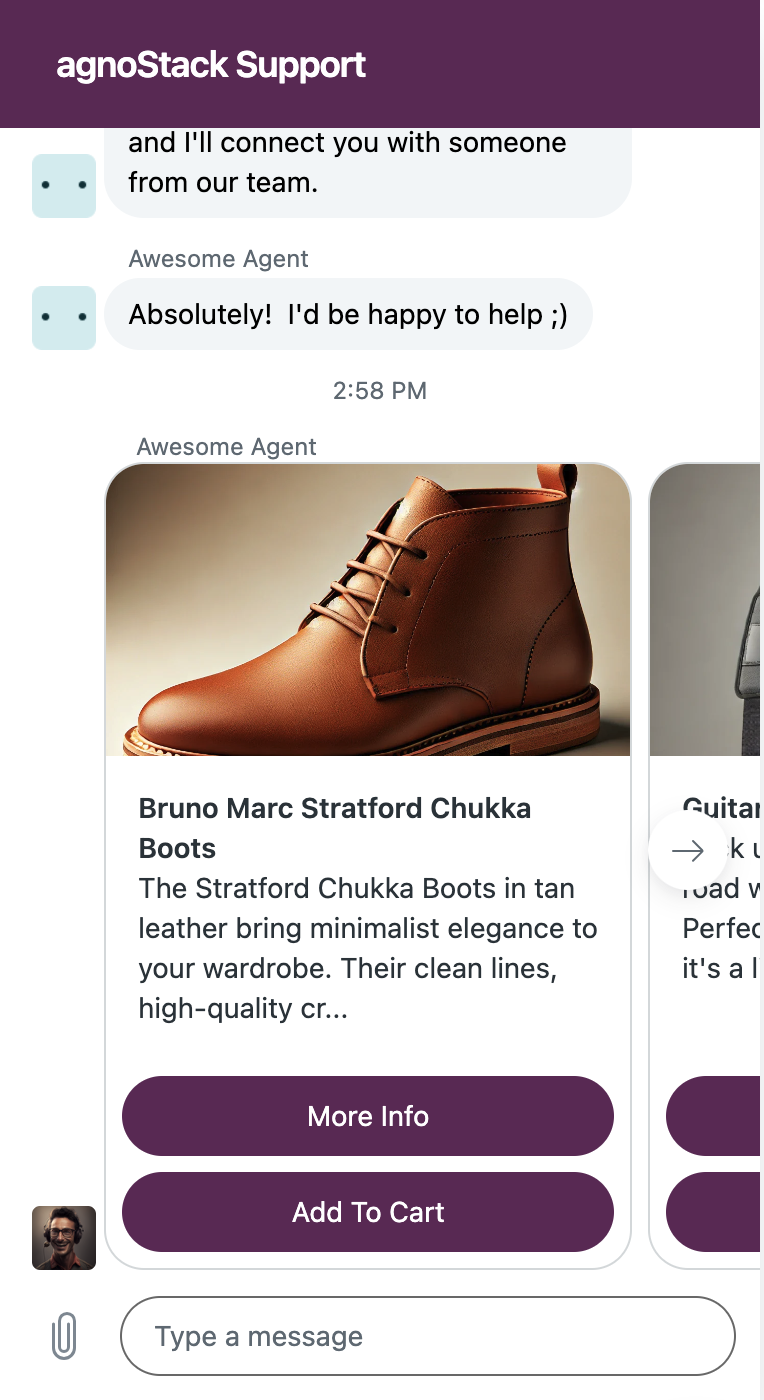
Configure Conversations API
Before you can use leverage Zendesk Conversations functionality, a Zendesk admin must generate the appropriate API credentials via the Conversations API within your Zendesk Account.
(NOTE: the Conversations API is available on Suite Professional plans and above - you may need to contact Zendesk to get it enabled on your account)
Navigate within the Zendesk Admin Center, clicking Apps and integrations in the sidebar and then selecting Conversations API followed by clicking the Create API key button to setup a new API Key.
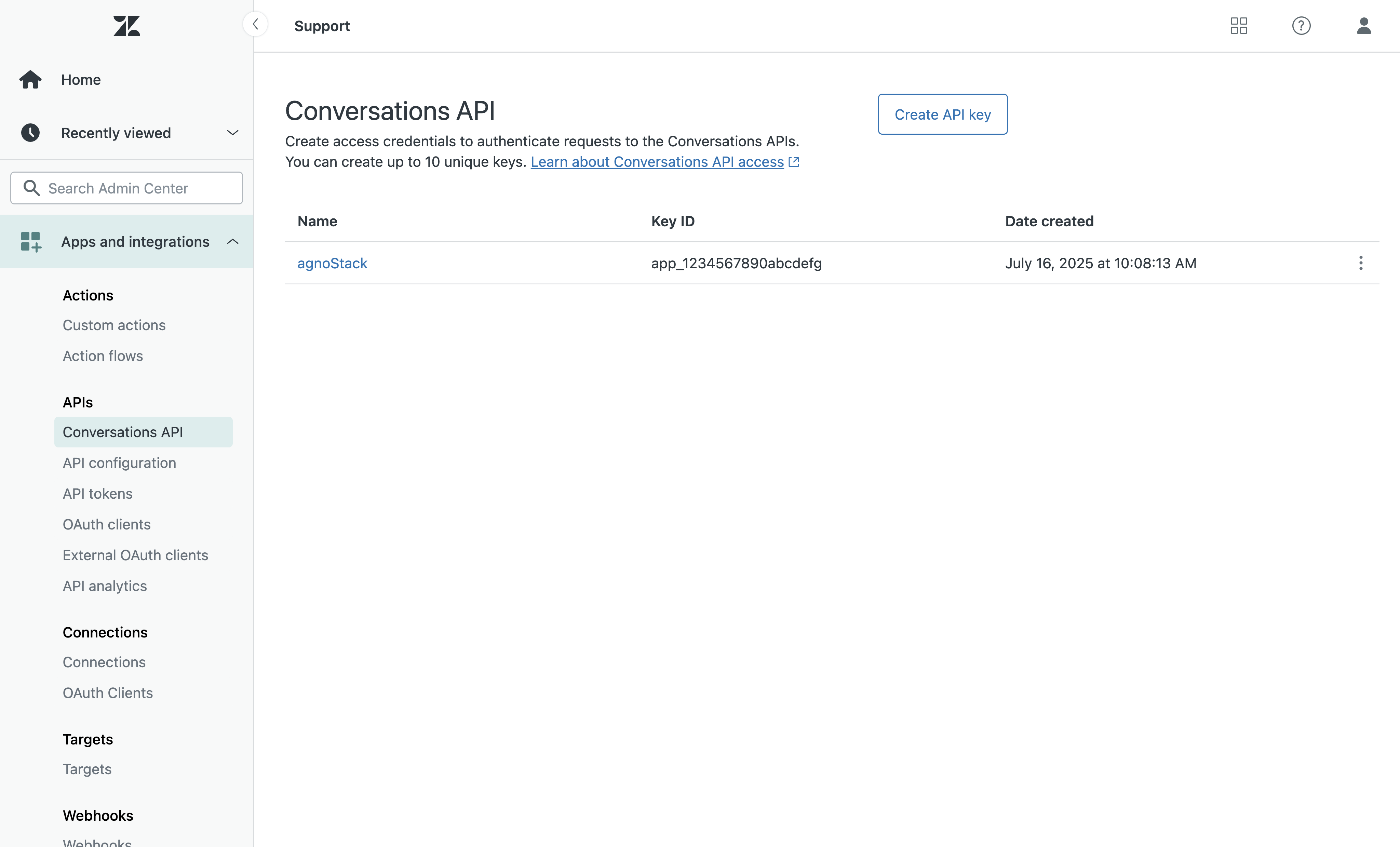
Generate API Credentials
After creating your new Conversation API, take note of the "App ID", "Key ID" and "Secret Key" as you will need them later to configure your agnoStack Messaging provider.
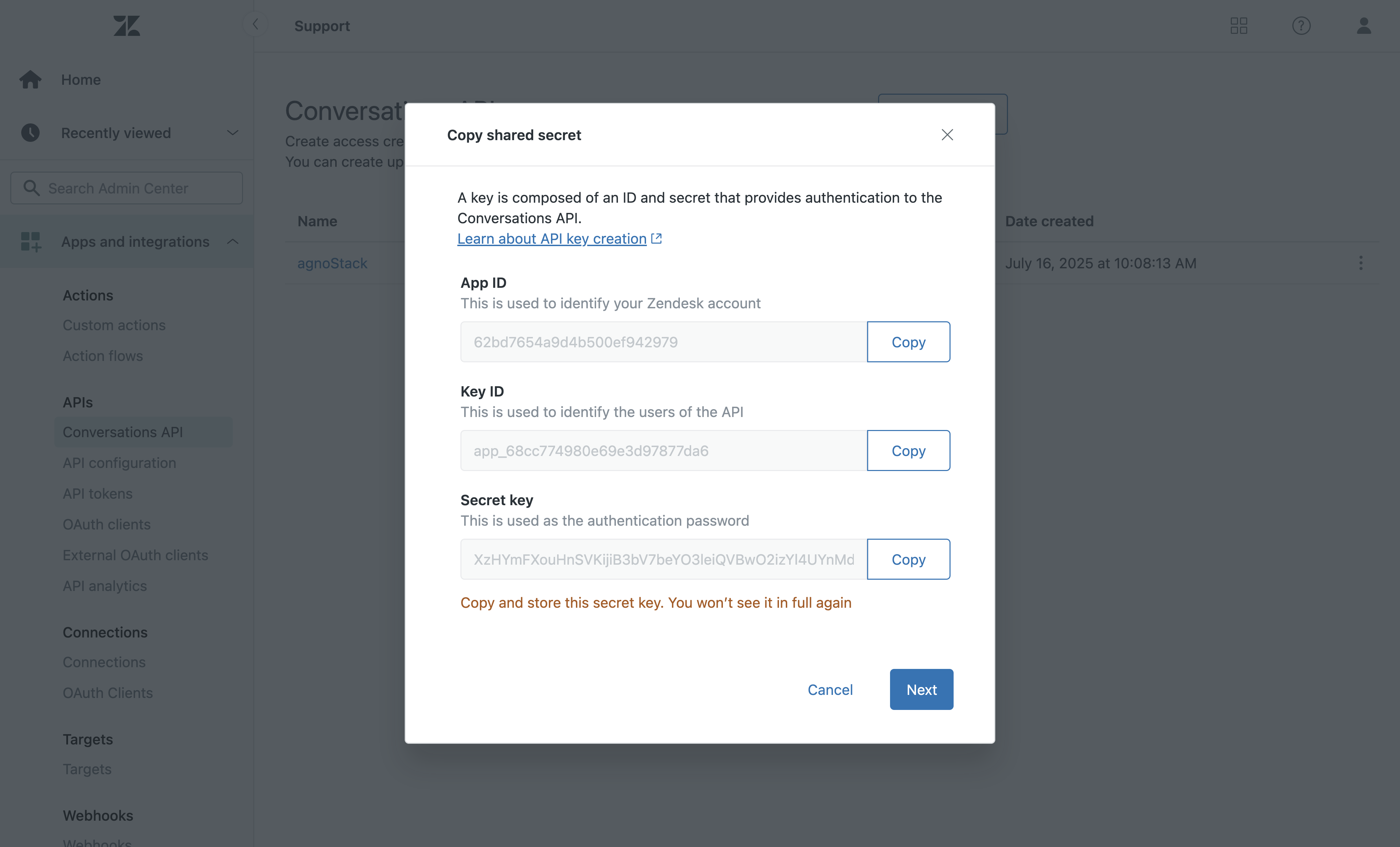
Setup Messaging Provider
The final step to complete your setup within agnoStack is to configure your Zendesk Conversations Messaging Provider.
This process is handled within the Add-On Providers step of the agnoStack configuration process, by selecting "Messaging Providers" > "Zendesk Conversations". This step is extremely simple and only requires you to enter the Conversation "App ID", "Key ID" and "Secret Key" from the Configure Conversations API section above.
Ensure to click through to Activate and Save your configuration. After saving, your support agents should be able to leverage the new enhanced product sharing functionality within any chat/messaging conversation!
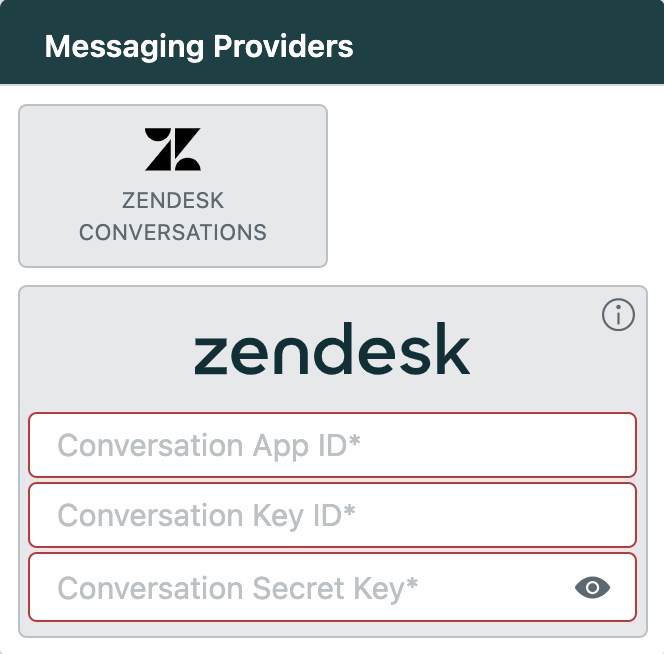
Support & Troubleshooting
If you have questions or are having issues with the Messaging Provider setup, please contact us at support@agnostack.com any time!
We're always happy to help walk through and troubleshoot together with you! We try to make ourselves available across time zones, but if you don't see a timeslot available that works for you please contact us via email and we'll do our best to accommodate.