Frequentlyasked questions.
Installing from the Shopify App Store
You will then be presented with the Installation flow screen, where the agnoStack box will be displayed as Connected. First click Connect in the Zendesk box, until the screen shows it as Connected, then repeat the process by clicking Connect on the Shopify box.
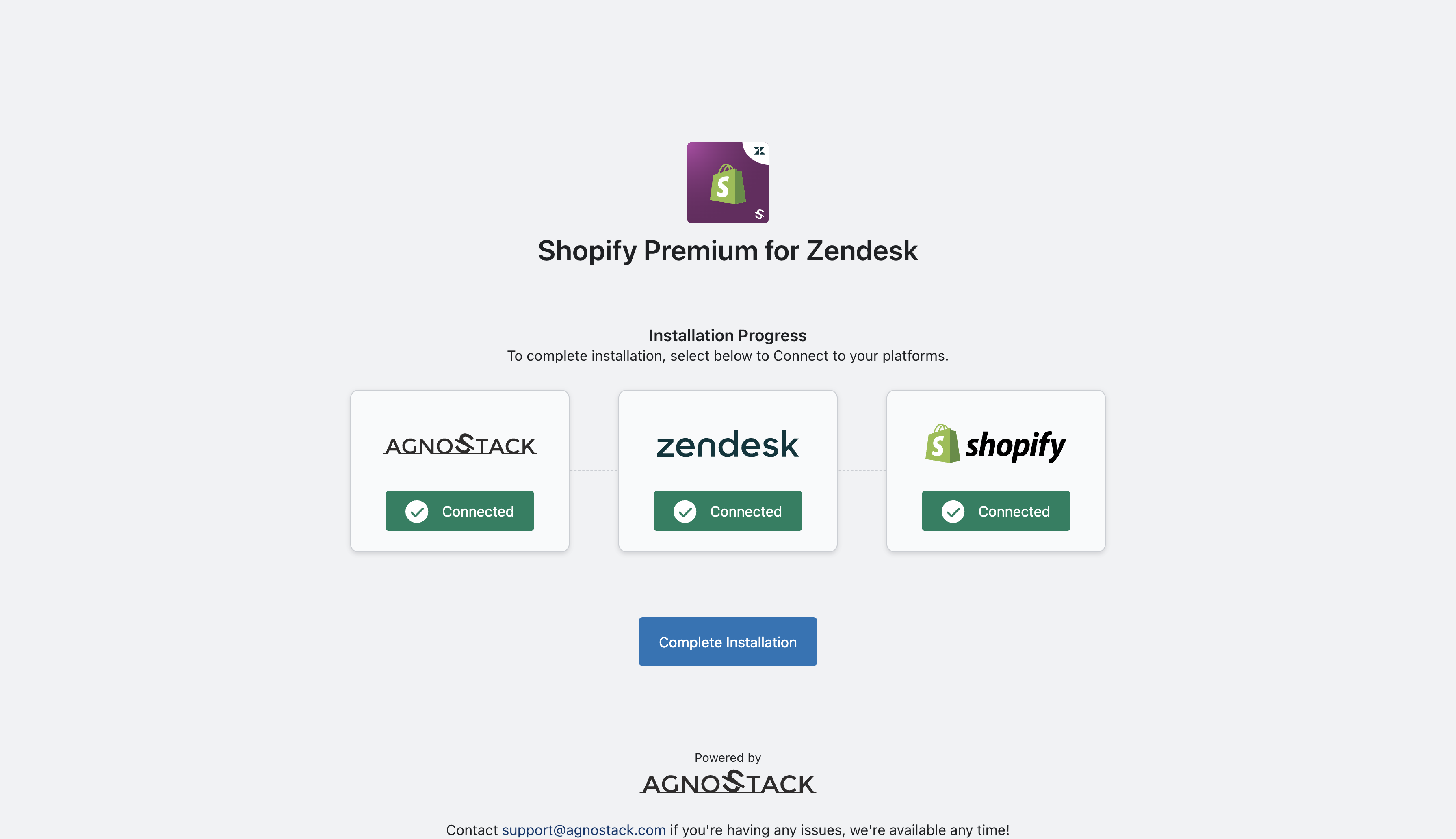
Once all three boxes are Connected, you can click on Complete Installation to configure the app in Zendesk.
Configure/Activate the Shopify Premium for Zendesk plugin
(NOTE: You can return to this Configuration panel at any time (as an admin) to modify your settings or subscription settings)Once in the fullscreen view of the agnoStack plugin, you will be prompted (as an admin) to Configure Your Account. This configuration panel can be accessed via the Gear icon on the right-hand navigation menu.

Your Store Name is the same as your Shopify subdomain. For example, if your Shopify Admin URL is mystorefront.myshopify.com, the value for Store Name should be entered as mystorefront (the Shopify Store Name will be the section of the URL after "https://" and before ".myshopify.com").
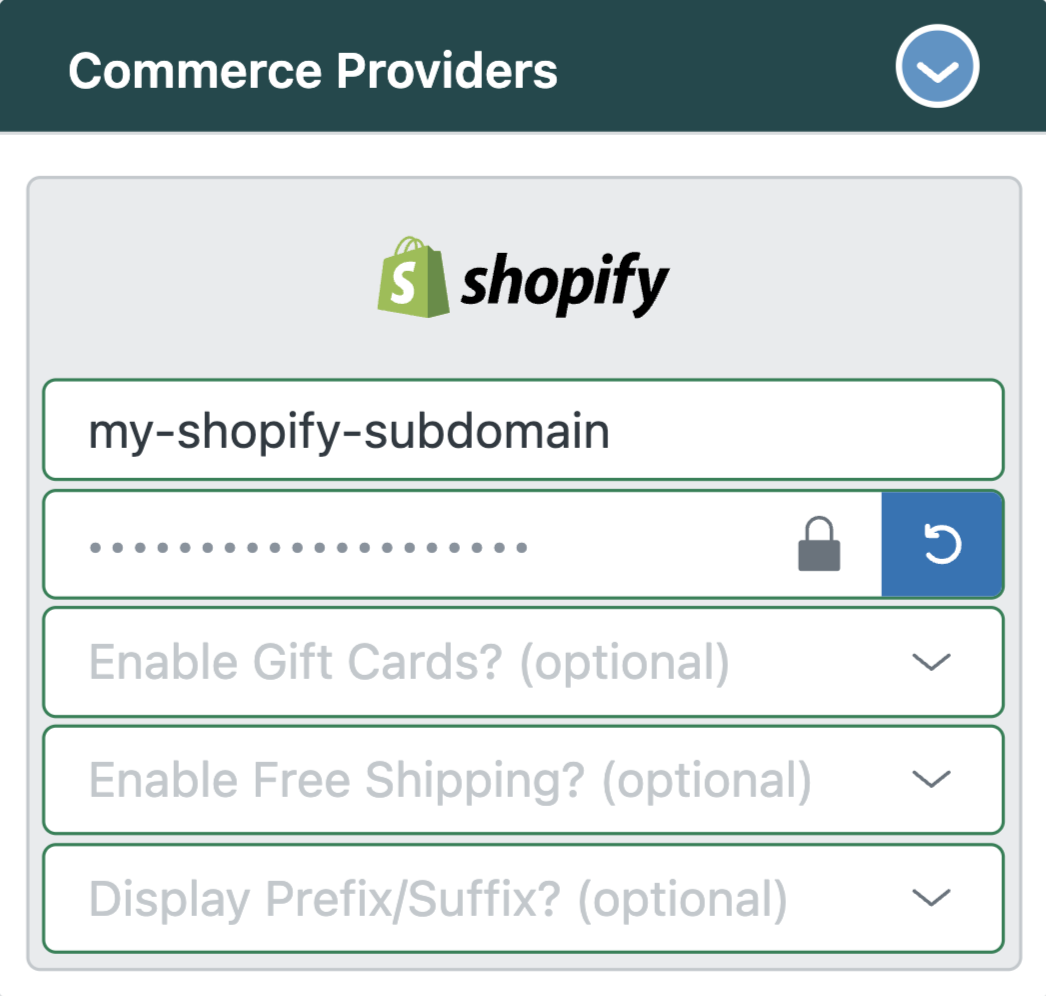
Once you've completed entering your Provider configuration data, continue on to Selecting Add-Ons, followed by Managing Feature permissions.
Finally, continue through to the final configuration screen and ensure you click Activate to save and apply your changes across your account.