Frequentlyasked questions.
Common Errors
Several more commone errors that customers have experiences when useing the agnoStack plugin (along with corresponding causes and remediations) can be found below.
FAIL HTTPS CERTIFICATE
If you see an error within the agnoStack plugin containing an Error Type of "fail-https-certificate", this is usually related to having an invalid HTTPS certificate somewhere within the certificate chain to your API endpoints (or an unsupported version of TLS).
The agnoStack plugin leverages Zendesk’s built in secure proxy to access your API endpoints. Zendesk's proxy will only be able to access the APIs when available over HTTPS (for security reasons) and as part of each request, they check to make sure that the TLS certificate on your server is valid.
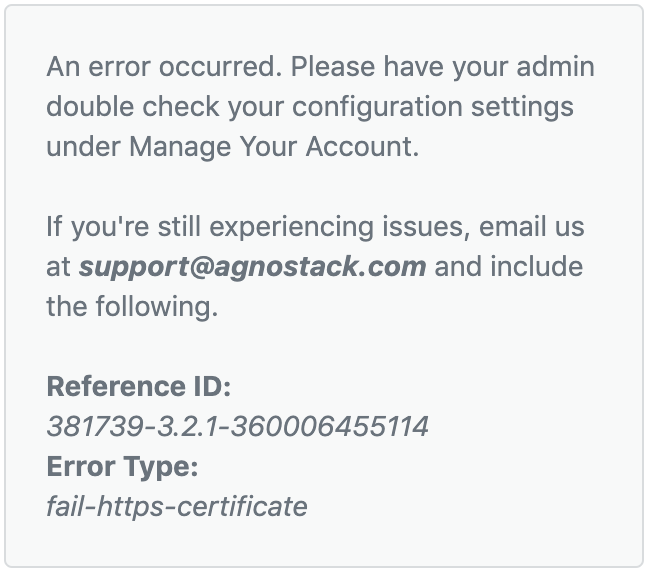
You can run a quick test of your domain at https://www.ssllabs.com/ssltest/analyze.html and see if it is showing any error information for your certificate. If there are errors in your certificate, please resolve them with your technical support team. If you still see an Error Type of "fail-https-certificate", email us at support@agnostack.com.
URL redirects - Fail Orders
For security purposes, Zendesk's built-in secure proxy used by the plugin to access your APIs does not support redirects. Having redirects in place will often result in "fail-orders" errors within the new app.
Make sure the all URLs accessed by the plugin for the configuration you have entered are not relying on redirects at the CDN, network, or server level.
Restricted Browser Cookies/Local Storage
If the plugin fails to load properly, it is possible that it could be related to your Browser settings, specifically related to the blocking of Third-Party Cookies.
Check your Browser settings (usually in the Privacy and Security section - depending on browser) and ensure that you are not blocking Thrid-Party Cookies for Zendesk apps. If you have settings enabled which are blocking access for all (or some) domains, you may need to unblock Zendesk's app domain. In order to do this, enter the following value in your cookie settings: "[*.]apps.zdusercontent.com".
For Chrome users, the following article explains how to manage cookies: https://support.google.com/chrome/answer/95647. Similar settings exist for Safari, Firefox, Edge and most modern browsers.
Firewall Restrictions
If the plugin fails to load properly, it is possible that it could be related to your local or network wide Firewall settings.
Check your local Firewall settings first to confirm that access is open for requests going "agnostack.io" domain (as well as subdomains including "static.agnostack.io"). The preference here is to ensure that access to the full set of files at *.agnostack.io is accessible.
After you've enabled access to the domain, please refresh your browser to confirm if the app is now loaded. If the app still fails to show, it may require a change at your network firewall level to be able to access the same domain.
If you require any technical assistance working through any of the items noted above, feel free to contact us any time via support@agnostack.com and we're happy to help!