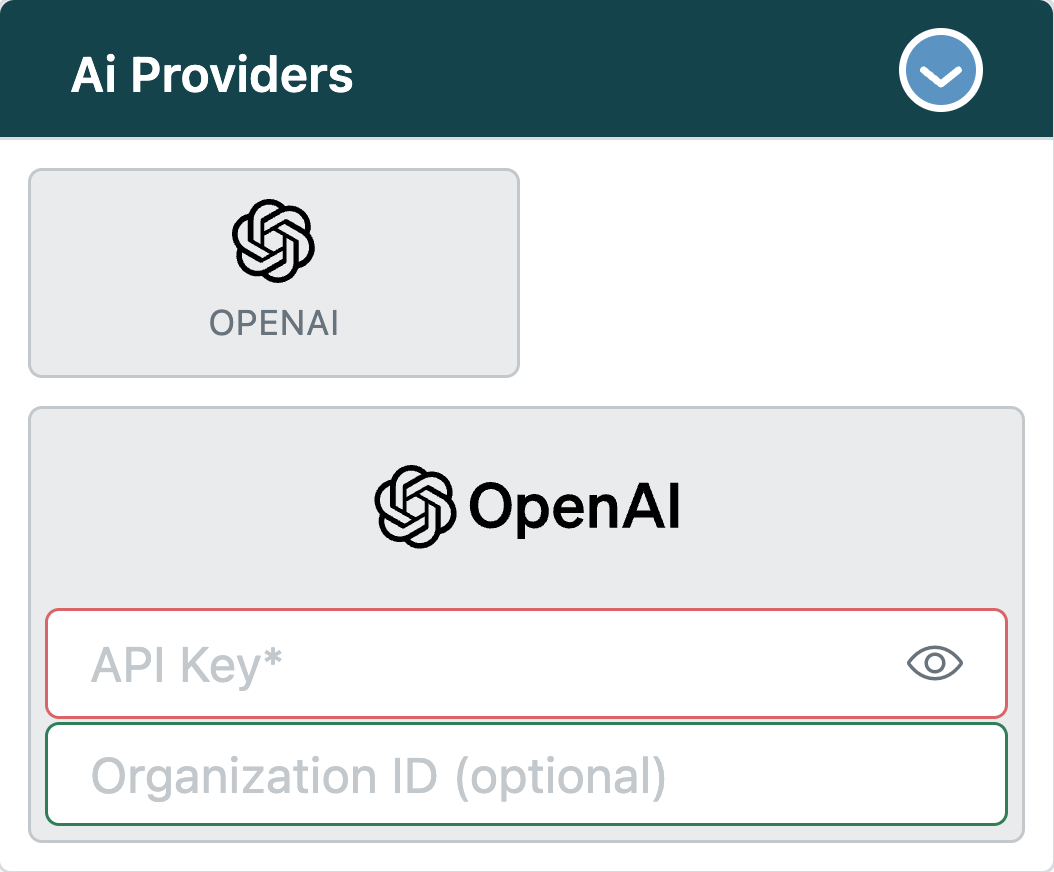Frequentlyasked questions.
OpenAI/ChatGPT / Zendesk Configuration
ChatGPT is incredibly good at understanding the context of what you are doing when coming up with responses to customers. It can be used for many things including engaging with customer service chatbots, translating macros, writing quick responses to customer inquires and much more.
We've now made OpenAI available as an Add-On Provider within the agnoStack plugin to help craft Quick Replies to customer via our Macro Snippets functionality as well as generate (or localize) Advanced Macros.
In order to configure the OpenAI Add-On inside of agnoStack, please complete the following steps:
- Create an account with OpenAI
- Go to the OpenAI API Platform Signup Page.
- Enter your email address and click "Continue".
- Follow the instructions to create an account.
- Obtain an OpenAI API Key
- Once you've created an account, click on your profile (top-right) and click "View API keys".
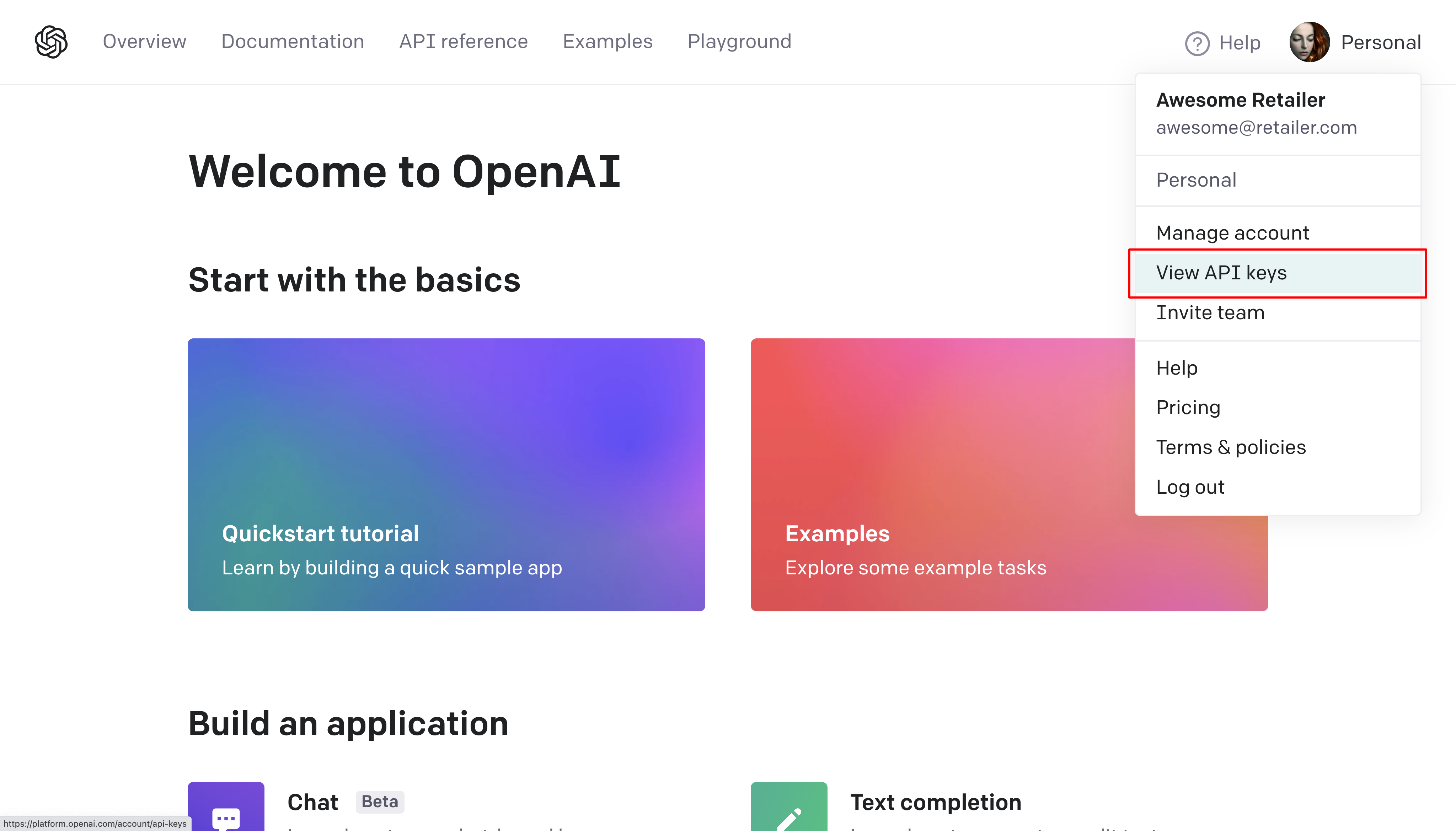
- If your account is associated with multiple Organizations, select the appropriate Organization from the dropdown menu.
- Click "Create new secret key".
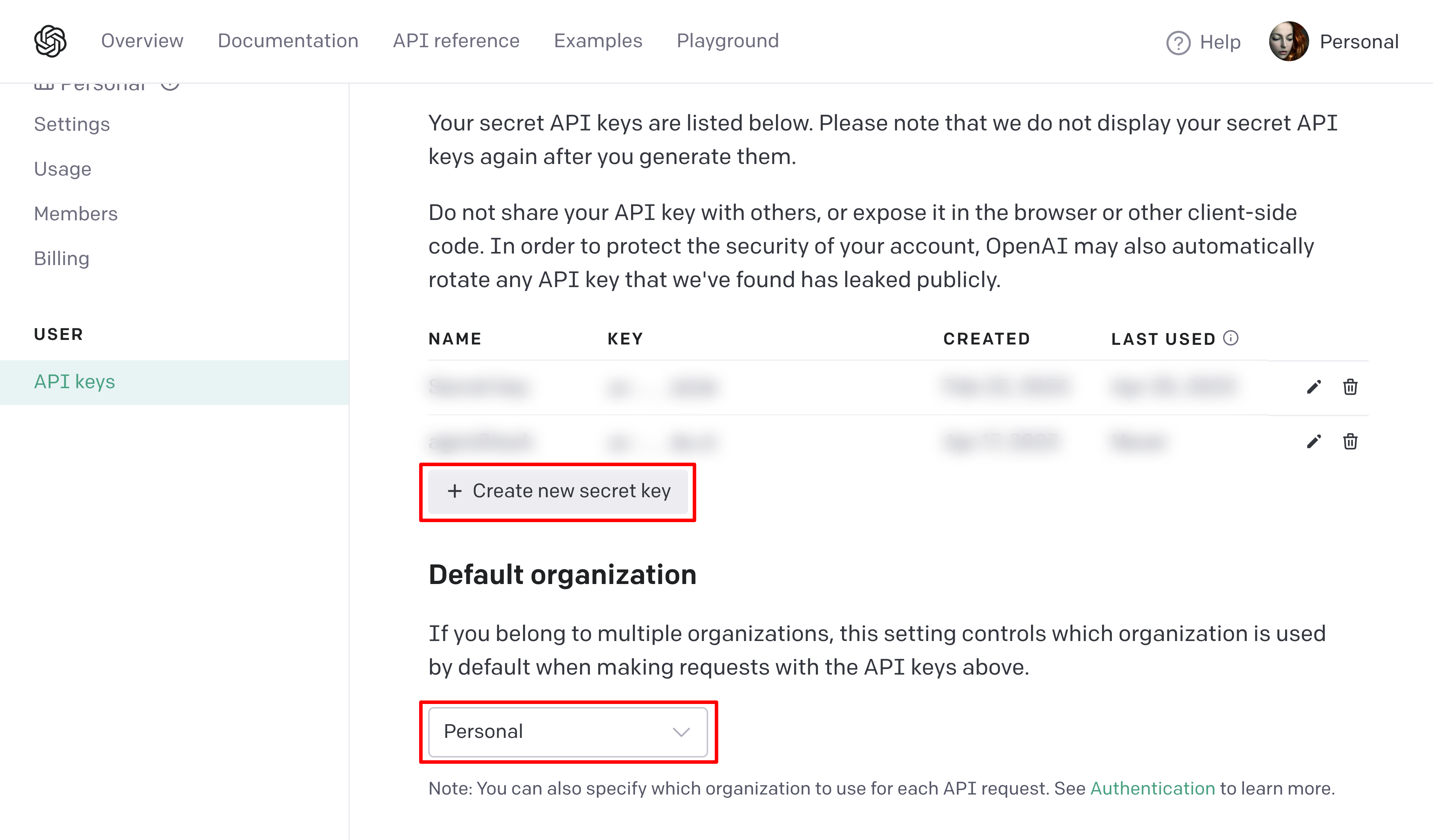
- Give your API key any name you'd like (ie. agnoStack) and select the API you want to use.
- Click "Create secret key" button.
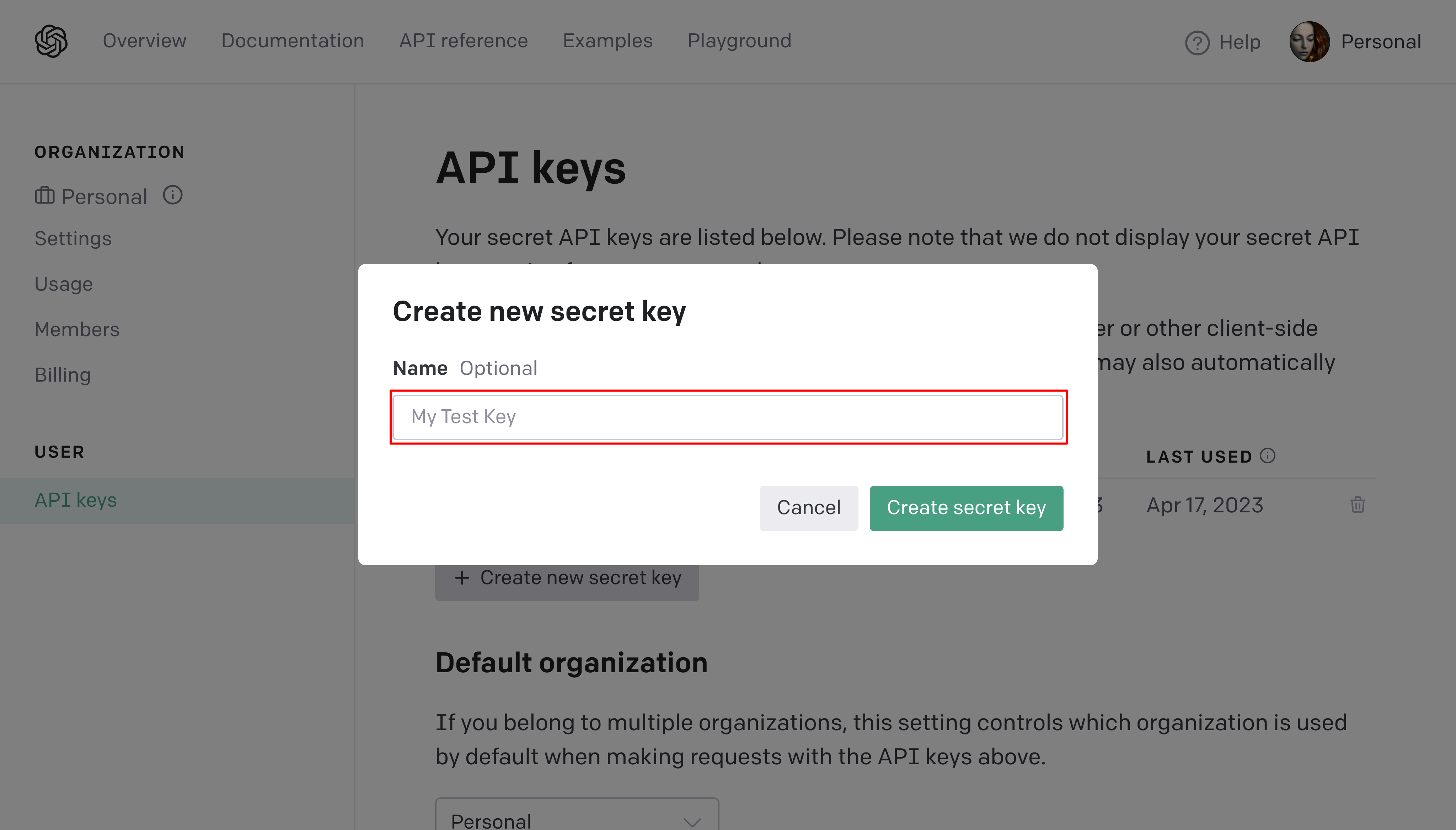
- Copy your new API Secret key.

- If you selected an Organization that is not your default, navigate to the Organization Settings screen and also copy your Organization ID. This field is not required if your are using your Personal (or Default) organization.
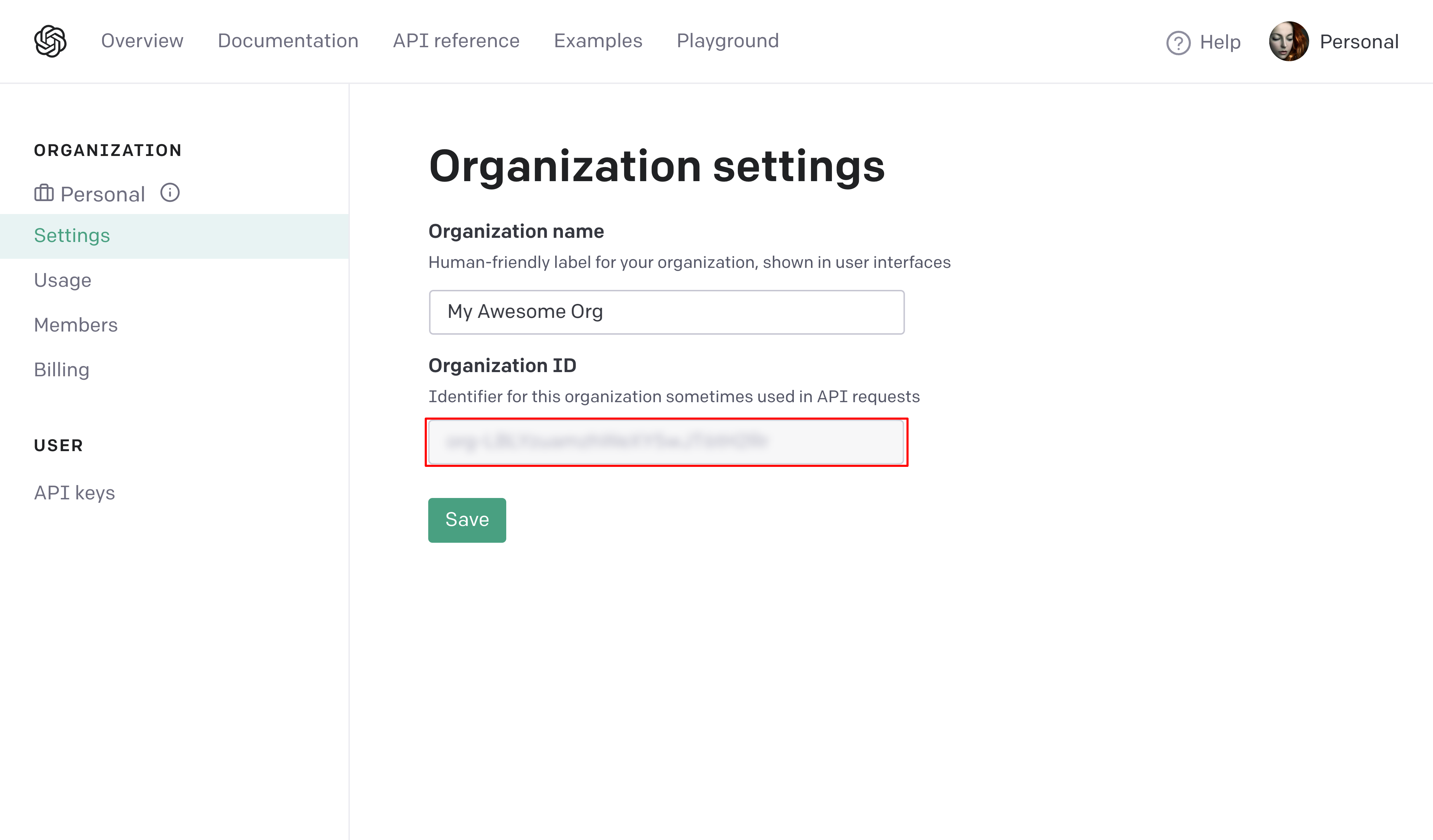
Congratulations! You've now obtained an OpenAI API key to use with agnoStack. Make sure to keep this key secure and only share it with those who need access to it.
agnoStack Activation
You can navigate inside of Zendesk back into the agnoStack configuration screen (via the "Manage Your Account" link or using the icon in the left sidebar) and enter the API key obtained above.
Be sure to continue through the remainder of the configuration screens and click "Activate" to save your new Add-On configuration data.
If you run into any trouble or need additional assistance, please contact us any time at support@agnostack.com.