Frequentlyasked questions.
Emarsys / Zendesk Configuration
Zendesk can be easily integrated with Emarsys through the free agnoStack Add-On Loyalty Provider (or Marketing Provider) within the plugin.
Emarsys provides both a Loyalty Platform that drives customer retention as well as a their Core Platform for driving engagement. These helps brands increase retention and customer lifetime value through personalized loyalty programs. By integrating Emarsys with Zendesk via agnoStack, agents gain visibility into key loyalty metrics directly within the support workflow.
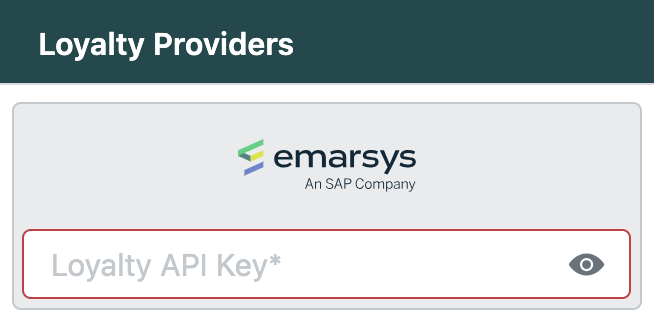
Generate Your Emarsys Loyalty API Key
The API key for Loyalty can be created by the Emarsys account owner in the Emarsys Suite under "Loyalty Configuration" > "API Key". This Loyalty API Key is different from the key for the Emarsys Core API (below). See more details at: https://dev.emarsys.com/docs/emarsys-loyalty-guides/dvttqbcoewhyu-authentication-guide.
In order to configure the Emarsys Loyalty add-on inside of agnoStack, please complete the following steps:
- Log into your Emarsys dashboard as the **account owner**.
- Navigate to the Loyalty Management module from the main dashboard navigation.
- Within Loyalty, go to the API Key tab.
- Click on "Create API Key".
- Enter a name to help identify the key (e.g., "Zendesk Integration" or "agnoStack").
- Click Create to generate the key.
(NOTE: You may need to have Smart Insight configured in your account, otherwise the option to create the API key will be disabled.)
Emarsys Core API (Optional)
In order to be able to call the Core API, you will need to create API Credentials (Client ID, Client Secret) using the Emarsys v3 OpenID Connect authentication method.
The account owner can create the Client ID and Client Secrets under "Management" > "Security Settings" in the Emarsys application. For details, see API Credentials at: https://dev.emarsys.com/docs/emarsys-core-api-guides/b3c3a1eba8515-authentication-in-v3-api#creating-api-credentials.
agnoStack Activation
You can navigate inside of Zendesk back into the agnoStack configuration screen (via the "Manage Your Account" link or using the icon in the left sidebar) and enter the API key obtained above.
Be sure to continue through the remainder of the configuration screens and click "Activate" to save your new Add-On configuration data.
If you run into any trouble or need additional assistance, please contact us any time at support@agnostack.com