Frequentlyasked questions.
Dotdigital / Zendesk Configuration
Zendesk can be easily integrated with Dotdigital through the free agnoStack Add-On Marketing Provider within the plugin.
Dotdigital is a comprehensive customer engagement platform that empowers businesses to create and manage personalized, data-driven marketing campaigns across multiple channels, including email, SMS, social and push notifications.
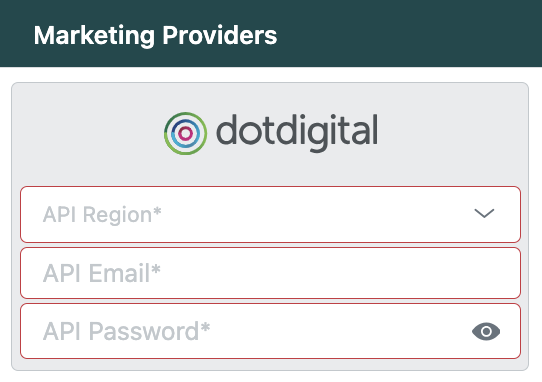
Obtain Your Dotdigital credentials
In order to configure your Dotdigital Marketing add-on inside of agnoStack, please complete the following steps to setup your API User:
- Log into your Dotdigital dashboard as the Account Owner.
- Expand the User menu in the bottom left and go to Settings > Access > API users.
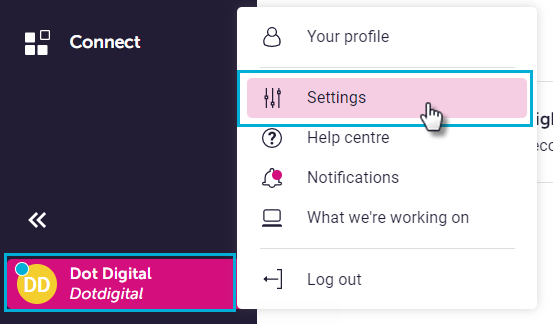
- Select New User.

- The username API Email is automatically generated for you and must not be edited. You can add a description to identify this as your agnoStack API User.
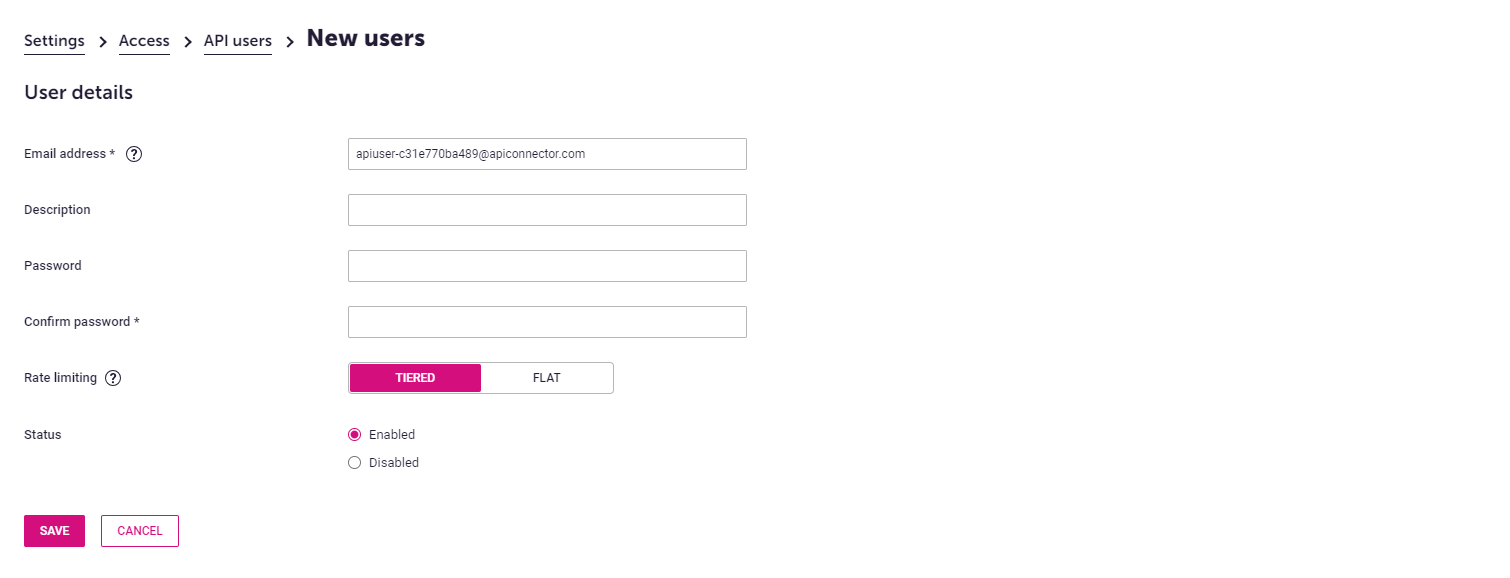
- Enter an API Password and confirm it.
- For Status, select Enabled.
- Select Save.
agnoStack Activation
You can navigate inside of Zendesk back into the agnoStack configuration screen (via the "Manage Your Account" link or using the icon in the left sidebar) and enter your API Region, API Email and API Password obtained above.
API Region
When configuring your Dotdigital Provider within agnoStack, you will be asked to select the appropriate API Region for your account - this is the region where your Dotdigital account is hosted.
The regions available are as follows:
- Europe (r1): r1-api.dotdigital.com
- North America (r2): r2-api.dotdigital.com
- Asia Pacific (r3): r3-api.dotdigital.com
NOTE: you need to make sure you're selecting the correct regional API endpoint for your account as you cannot use an API endpoint belonging to a different region, and instead will receive a 403 - Forbidden: Access is denied error.
Be sure to continue through the remainder of the configuration screens and click "Activate" to save your new Add-On configuration data.
If you run into any trouble or need additional assistance, please contact us any time at support@agnostack.com